Tips to Make Better Images : Enhancing Your Editing Experience
/If you're looking at this article, you probably would like to make your experience when editing better. This isn't an article about a specific piece of software, or some workflow technique.
 When we use editing software, many of us interact with it, using the same interface points as we do for the rest of our computing, hence using the keyboard, mouse and / or trackpad. These are terrific tools and I'm not saying forget them, but if you really want to improve your editing experience, you have to add a tablet to your kit.
When we use editing software, many of us interact with it, using the same interface points as we do for the rest of our computing, hence using the keyboard, mouse and / or trackpad. These are terrific tools and I'm not saying forget them, but if you really want to improve your editing experience, you have to add a tablet to your kit.
Oh wait you say, I can't use a tablet and pen because it's not working on the screen directly. Not so my friend. If you have created the skill to use a mouse or a trackpad, a tablet is very easy to add to your repertoire because you are working with a screen pointer in the same way.
Where tablets and pens ARE different is in the tactile area. Just as with a pencil, you can press harder or more softly to change the strength of what you do. Like a marker, you can angle the pen to the tablet and change the feel and the effect. In fact, design tools like Photoshop even have brush palettes specifically for tablet pens.
If you've thought about this you know that there are multiple tablet lines and even model variances from single manufacturers. I am going to make it simple for you. Assumption A is that you are a photographer and that your primary use of the tablet will be for post processing. If that's so, the Wacom Intuos lineup is what you want to look at. Trust me on this, because I've spent hard earned money on different tablets and even different Wacom tablets. Save a lot of time, pain and money and go directly to the Intuos.
It doesn't matter whether you use Windows or OS X as the tablets work with either operating system. The drivers are solid and the installation is easy. The biggest question is what size tablet to get. Now budget may be a factor because larger is more expensive but take the time to think about this. The Intuos comes in two flavours the 4 and the 5. The 4 is only available in the Extra Large size while the 5 series come in small, medium and large. If you have buckets of money they also make the Cintiq line which are tablets that are also IPS displays but that's a different story entirely.
The size of course is usually interpreted to reference the overall dimensions, but the important criteria is the working area. The larger the working area, the more finite control you have, at the expense of portability and desktop real estate. Unless you are a digital painter, you probably want to pass on the Extra Large. Here are the working area dimensions for the three versions of the Intuos 5.
- Small : 6.2" x 3.9"
- Medium : 8.8" x 5.5"
- Large : 12.8" x 8.0"
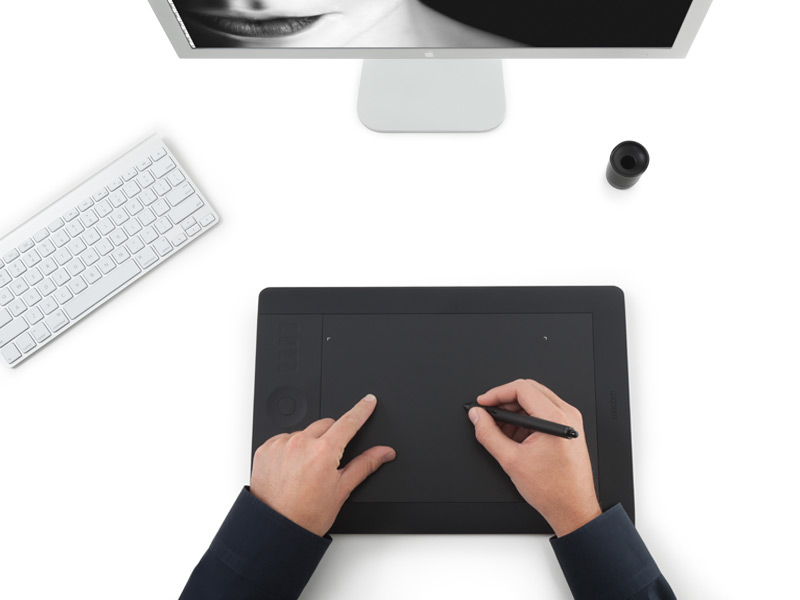 I've owned the large and used it on the desktop before I switched to the Cintiq, but I find myself working remotely and traveling a lot and so I bought the small version and find I use it all the time. Once connected, i don't even use the mouse or trackpad as the tablet is so effective, even for non-editing some times.
I've owned the large and used it on the desktop before I switched to the Cintiq, but I find myself working remotely and traveling a lot and so I bought the small version and find I use it all the time. Once connected, i don't even use the mouse or trackpad as the tablet is so effective, even for non-editing some times.
Wacom is the top name in tablets. You can get different pen types that give different feels, different nibs for different effects and in the 5 family there is even touch support. I'm of two minds about touch. It's fine if you want a big touchpad but I turn that off when editing because of interference between my hand edge and the pen.
I'd suggest looking at either the small or medium versions because of the balance of portability and flexibility, but decide what's right for you. Whichever you choose, choose a tablet and you will absolutely see an improvement in your editing experience. Yes there will be some acclimatization required but it will go quicker than you think.
Until next time, peace.








