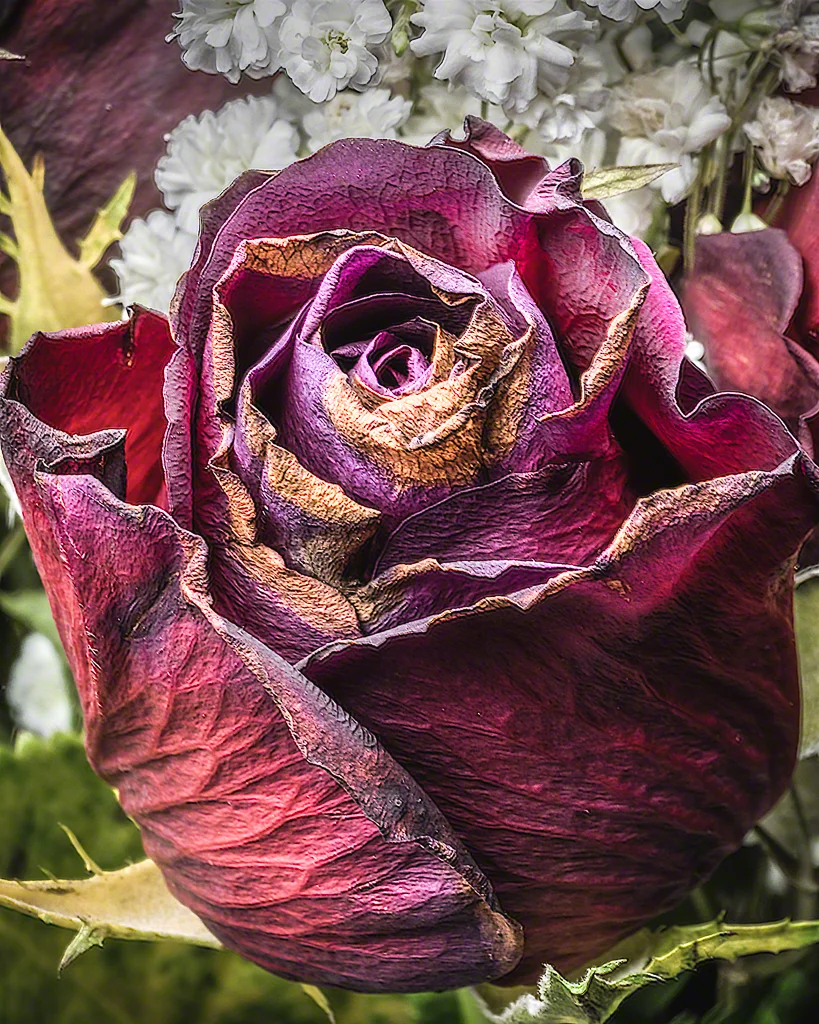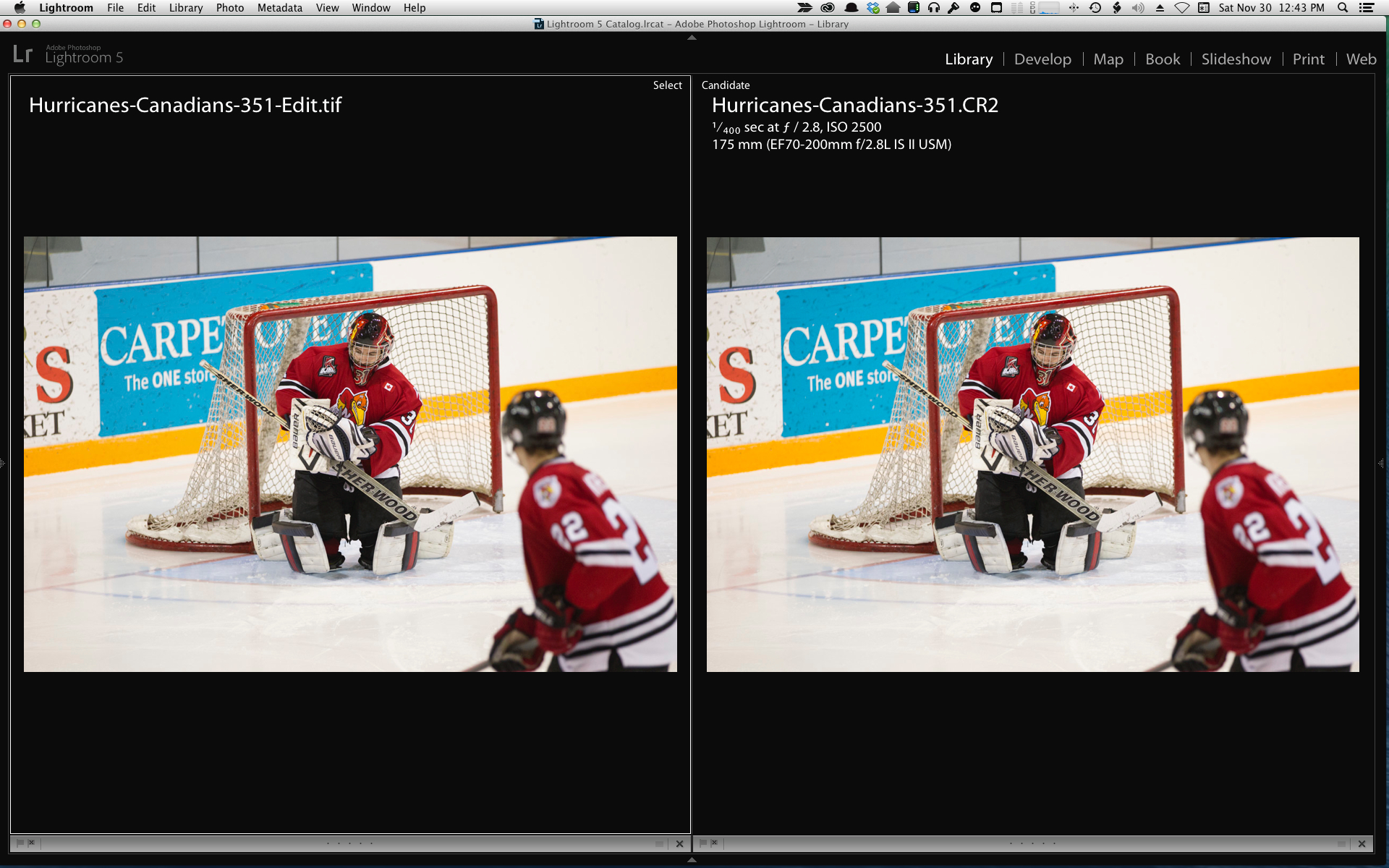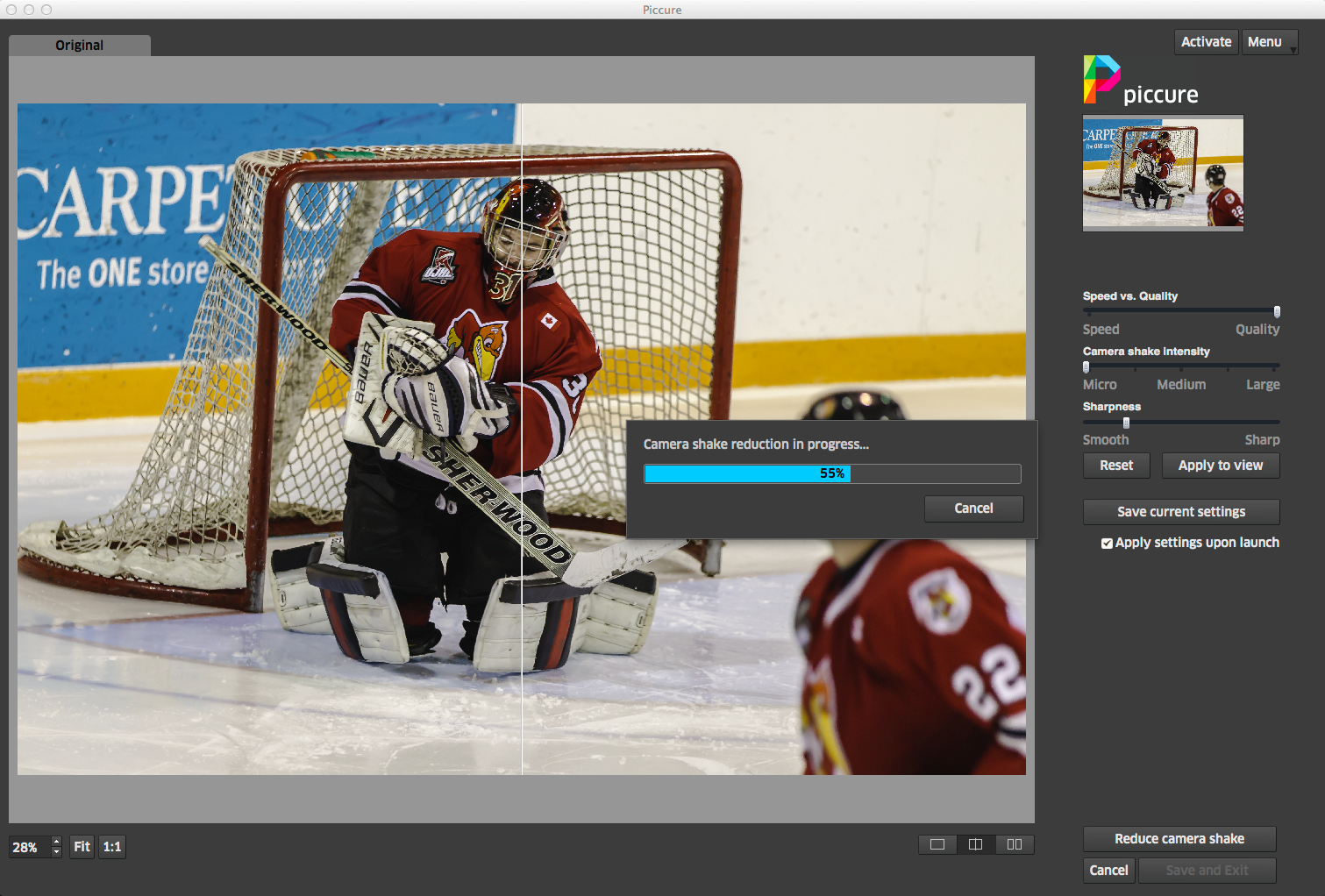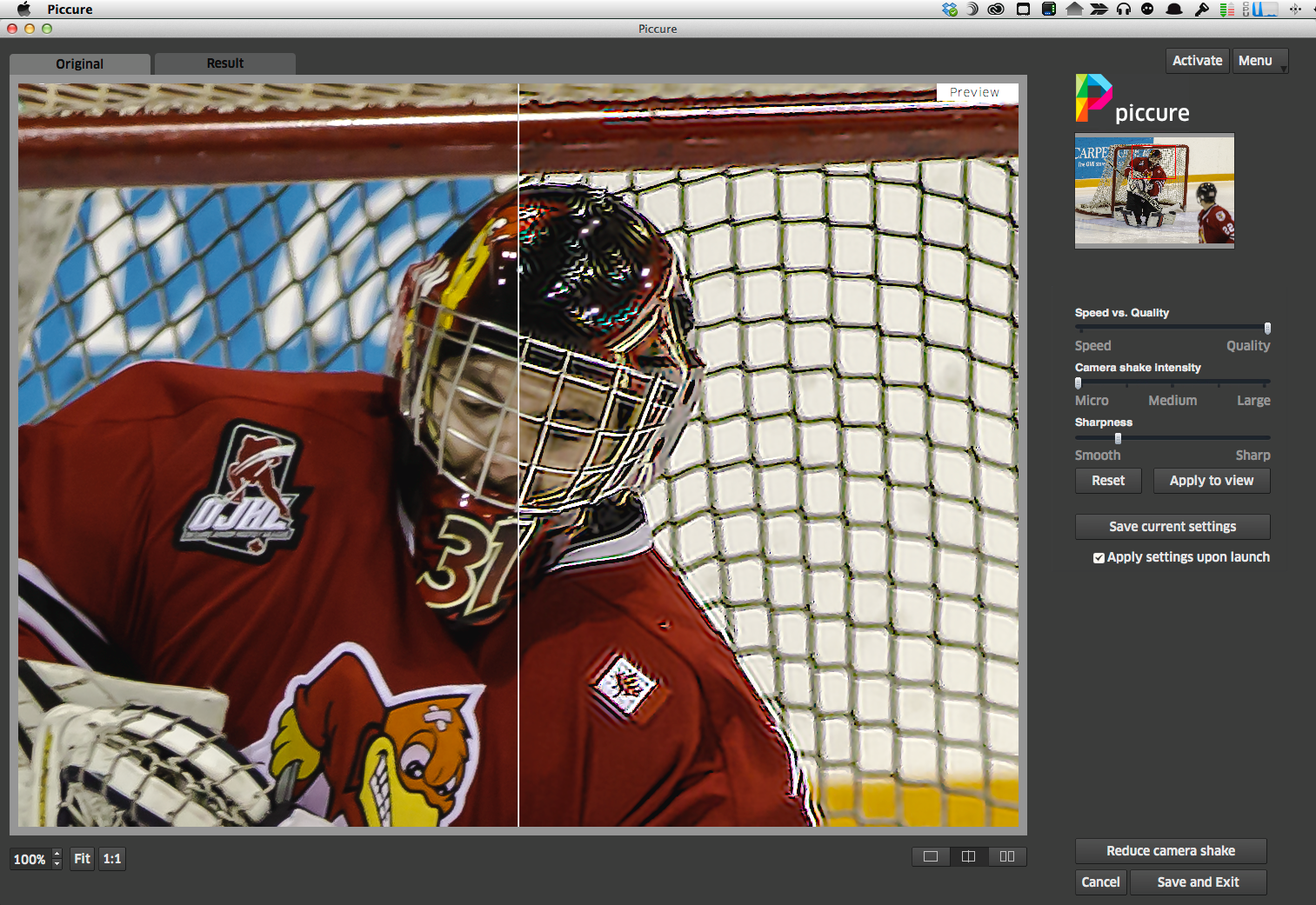You might remember me writing several months ago about a tool to help correct camera micro-shake called Piccure. I had questions and the manufacturers got in touch right away. While other options, such as Photoshop, have a camera shake filter, I found that Piccure did a better job. It was more demanding on the computer CPU because of the complex math, but that complex math ended up doing a more consistent job.
What if the folks who do Piccure made it even better? What if they added robust distortion correction, without having to buy a dedicated, albeit excellent, tool like DxO Optics Pro? What if they "added" Lens + to Piccure and called it Piccure Plus? They did and it is superb. Want to learn more? Then read on neighbours...Piccure Plus is found here and it is a giant step forward from the already excellent Piccure. PIccure+ is a product of a small German company called Intelligent Imaging Solutions.
The engineers have added to the exceptional Motion+ a brand new service called Lens+.
Motion+ is designed to correct camera micro shake. This can happen when a photographer jabs the shutter release inside of squeezing it. It can happen when the tripod is overloaded or is not so stable as the salesperson suggested. It can happen with a long exposure where the shutter is released without a remote or cable. It can even happen when the ground is moving beneath your stable, cable released camera as was noted in the article on "Flex" found on this site.
Motion+ has a number of simple settings. Some users are confused by the sliders into believing that the setting options are linear. They are more stepped than continuous, and while I would prefer that the engineers at Piccure would alter the sliders to include notches where the sliders can be set as is found in other software, once you learn the layout, the problem ceases to be a problem.
You choose the amount of shake reduction you want, the sharpening you want and press Preview to see what it's going to do. Use only enough adjustment that you need, over adjusting will give you less than stellar outcomes, which is why the software starts you at very small changes. Note that this is significant math so it will take a bit of time for the preview to build. Be patient, it's worth it. Motion+ is very good but can only go so far, so your handheld 2s shot on the pitching deck of a ship isn't going to be fixable, but one of the scenarios mentioned above that we have all encountered will definitely improve.
Lens+ is brand new. Instead of using a series of downloaded lens "profiles", which we know can work very well when the profile is available for your exact lens and camera combination, Lens+ uses raw pixel math to compute for distortions and more importantly chromatic aberrations and makes corrections therein. It is stunningly good, but be patient, because again, there is a lot of CPU being consumed in the calculation. In addition to the optical aberration correction, there are both a sharpening and denoising engine included in the package, so you are getting a lot of value for your investment.
As you would want, Piccure+ works not just as a standalone application, but as a plugin to Photoshop, Lightroom and Photoshop Elements.
Piccure+ wants to see the information in the RAW file, so while you can send it other formats, it will ask for the location of the original RAW file to get the real RAW data stream ahead of the Lightroom or Photoshop RAW decoder if it cannot detect the path to the original. I only know this because on one RAW file in Lightroom, Piccure+ wanted me to point to the original RAW. The dialogs confused me until I figured out what it wanted and in fairness, it has never happened again since.
What makes Piccure+ different from other plugins is the value proposition. Most other plugins modify the image by altering colour, contrast, tone, dynamic range, texture, border, filtration - all things that modify the original image. Piccure+ is not one of those types of plugins. We love them, but there is good reason to add Piccure+ to your stable of tools and to alter your workflow to include it.
Piccure+ is an optical correction tool. That's it, that's all. It doesn't create apparent sharpness by manipulating contrast, it doesn't try to fix aberration by filtering for certain colours or applying a canned profile. It does real math with your original images as they come out of camera to make them sharper, cleaner and more distortion free.
Here are a couple of sample screenshots to get a sense of how Piccure+ does what it does. The Goshawk photo on the right is out of camera, imported as CR2 Canon RAW native into Lightroom. Camera was a Canon 1D Mk IV with Canon's 70-200/2.8L II IS lens. Exposure was 1/800 at f:/6.3 and ISO 100. Nothing was done to the image. On the left is the same photo after a round trip to Piccure+

To give a better perspective, I have used Lightroom's screen zoom tool to zoom in on feather detail, and then with the Compare screen up, grabbed this second screenshot. Again, the only processing is the photo on the left after a roundtrip through Piccure+. The original image is great, right until you look at how much more Piccure+ gets out of it.

In this next sequence of images, the original shot is made on a 1Dx with Canon's razor sharp 180/3.5L macro lens. The camera was on my RRS tripod and the lighting was Westcott's Stylus continuous light as part of a macro seminar I was doing for Henry's. Exposure was 6.0s at f:/32 and ISO 100


Now you could rightfully argue that since the originals are RAW that no RAW pre sharpening has been done. Except that this would not be true because by default Lightroom applies some sharpening automatically to all RAW files. You can certainly disable that if you wish and use an external RAW pre sharpener like the superb Nik Sharpener Pro with the RAW Pre-Sharpen option. Even then, you are still going to get a better image after using Piccure+
I particularly like that there is no dynamic range or white balance shift as sometimes occurs with other plugins.
Intelligent Imaging Solutions is a small company, dedicated to producing very practical and useful tools. Until recently, their website was very basic. They do next to no marketing. They just build very good, very effective, imaging software. At $149 Canadian through the web site, Piccure+ may be the most important plugin you can buy, that no one knows you are using. It really does help you get more out of the camera and lenses you already own. Everyone recognizes images that have been run through Photomatix or HDR Efex Pro, or Silver Efex or Perfect Portrait. They all do a great job but you know by looking (probably) that they were involved. When you use Piccure+, you aren't adding a vendor "look" to your photos, you are making your own photos better by correcting for the natural flaws that occur in lenses and when we capture images.
There isn't a serious photographer out there, who cannot benefit from Piccure+